1. Brief description of functions
The Pomodoro is the Pomodoro Technique. The Pomodoro Technique is a simple and easy time management tool. Using the Pomodoro Technique means a Pomodoro time of 30 minutes, 25 minutes of work, and 5 minutes of rest;
Feature 1: There are three levels of Pomodoro time
Because this tool also considers that everyone’s situation is different, 25 minutes may not be suitable for you, so set the Pomodoro duration to 30min/45min/60min, and you can choose freely
Feature 2: Tomato statistics function
Feature 3: Relaxing music will be automatically played during the rest period. Of course, if you don’t like it, you can also support the prohibition of playing relaxing music. After the rest time is over, the music will automatically stop (meaning that you have to start “moving bricks” again)
Feature 4: After the Pomodoro is over, there will be a buzzer prompt and a pop-up box will pop up
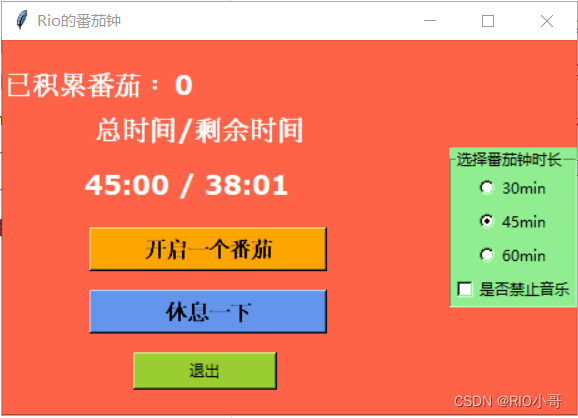
2. The main modules used
tkinter: for interface design
winsound: used to call the buzzer sound
pygame: for music playback
time: time-related format conversion
3. Core module code analysis
The main idea of the code is to use the tkinter module to layout the interface, buttons, labels and other components in the main function, and then encapsulate the two core functions of Pomodoro and rest into the function. Once the corresponding button is clicked, a new thread will be opened for execution For the corresponding function, at the same time, the global variable thread_flag is used to keep only two threads, the main thread and the function thread, to avoid multiple clicks, resulting in multiple threads running at the same time, causing confusion in the Pomodoro;
1. Pomodoro module
## 创建番茄计时函数
def tomato_clock(remain_time):
# 如果在休息时间未结束就开启番茄钟,则停止音乐
pygame.mixer.music.pause()
# 用来提醒用户选择番茄钟时长,为选择的话,就跳出函数,结束线程
if remain_time == 0:
lb3.configure(text=’请先选择番茄钟时长’)
return
print(remain_time)
# gmtime这里是将时间转化为计算机可处理的时间格式即time_t到tm类型的转换;不是重点,知道是格式转化即可
# strptime()函数将字符串转换为datetime
begin_time = time.strftime(‘%M:%S’, time.gmtime(remain_time))
# 将时间内容打印到界面上
lb2.configure(text=begin_time)
lb3.configure(text=’总时间/剩余时间’)
# 用于保证番茄钟线程或者休息线程只有一个能存在,这个也是本人觉得比较巧的一个点
global thread_flag
if thread_flag:
thread_flag = False
else:
thread_flag = True
tmp_thread_flag = thread_flag
# 时间变化部分
for i in range(remain_time):
# 如果收到休息线程导致的thread_flag标志位的变化,则退出线程
if tmp_thread_flag != thread_flag:
return
remain_time -= 1
remain_time_str = time.strftime(‘/ %M:%S’, time.gmtime(remain_time))
# 将时钟实时更新到界面上
lb1.configure(text=remain_time_str)
root.update()
time.sleep(1)
#时间到了,开启蜂鸣提醒与提示框提醒
if remain_time == 0:
Beep(500, 800)
tomato_count()
mymsg()
lb1.configure(text=begin_time)
#使用者确认后,自动进入休息模式
relax()
2. Music control function
# 音乐控制函数,用来控制是否允许休息时播放音乐,其实本质只是静音而已,狗头.jpg
# 在定义时,music_flag已经初始化True,代表运行休息时播放音乐
def music_allow():
global music_flag #声明全局变量
# 如果已经是True(即不禁止音乐时),勾选了按钮,则music_flag 变为 False,禁止音乐
if music_flag:
music_flag = False
pygame.mixer.music.set_volume(0.0)
else:
# 代表取消勾选,不禁止音乐
music_flag = True
pygame.mixer.music.set_volume(0.5)
3. The button part in main
# 每当按钮点击后,就会产生一个线程,执行对应的功能,和主线程并行
# 以防止单线程的话,进入番茄钟或者休息时,界面中的其他功能按钮失效
# 开启番茄钟按钮,使用lambda构造匿名函数是因为command后接的函数如果有参数会失效,这点本人也不清楚,没去深究,直接匿名函数走去
# 同时daemon=True,即将线程设为守护线程,解决主线程退出时,其他线程不正常退出的问题
Button1 = tk.Button(root, text=’开启一个番茄’, bg=’orange’, fg=’black’, font=’Verdana 13 bold’,width=15,
height=1, command=lambda: threading.Thread(target=tomato_clock, daemon=True,args=(var.get(),)).start())
Button1.place(x=70, y=150)
# 休息一下按钮
Button2 = tk.Button(root, text=’休息一下’, bg=’cornflowerblue’, fg=’black’, font=’Verdana 13 bold’,
width=15,height=1,command=lambda:threading.Thread(target=relax,daemon=True).start())
Button2.place(x=70, y=200)
4. the overall code
# -*- coding:utf-8 -*-
import tkinter as tk
import tkinter.messagebox
from winsound import Beep
import threading
import sys
import pygame
import time
# 用于统计完成的番茄钟个数
count = 0
# 线程切换标志
thread_flag = True
# 音乐开关标志
music_flag = True
# 调用Tk()创建主窗口
root = tk.Tk()
# 给主窗口起一个名字,也就是窗口的名字
root.title(‘Rio的番茄钟’)
# 设置窗口大小:宽x高,注,此处不能为 “*”,必须使用 “x”
root.geometry(‘460×300′)
root.configure(bg=’Tomato’)
# 创建完成计时后的弹窗
def mymsg():
try:
tk.messagebox.showinfo(“提示”, “恭喜完成一个番茄钟!!记得休息一下”)
except Exception as e:
print(type(e), e)
sys.exit()
# 休息结束弹窗
def mymsg2():
tk.messagebox.showinfo(“提示”, “休息完毕!”)
# 创建番茄计时函数
# strptime()函数将字符串转换为datetime
def tomato_clock(remain_time):
# 如果在休息时间未结束就开启番茄钟,则停止音乐
pygame.mixer.music.pause()
# 避免未进行番茄钟时长选择
if remain_time == 0:
lb3.configure(text=’请先选择番茄钟时长’)
return
print(remain_time)
begin_time = time.strftime(‘%M:%S’, time.gmtime(remain_time))
lb2.configure(text=begin_time)
lb3.configure(text=’总时间/剩余时间’)
global thread_flag
if thread_flag:
thread_flag = False
else:
thread_flag = True
tmp_thread_flag = thread_flag
for i in range(remain_time):
if tmp_thread_flag != thread_flag:
return
remain_time -= 1
remain_time_str = time.strftime(‘/ %M:%S’, time.gmtime(remain_time))
lb1.configure(text=remain_time_str)
root.update()
time.sleep(1)
if remain_time == 0:
Beep(500, 800)
tomato_count()
mymsg()
lb1.configure(text=begin_time)
relax()
# 创建番茄计数的函数
def tomato_count():
global count
count += 1
lb4.configure(text=count)
# 创建休息时间函数
def relax():
remain_time = 480 # 休息8分钟
begin_time = time.strftime(‘%M:%S’, time.gmtime(remain_time))
lb2.configure(text=begin_time)
lb3.configure(text=’总时间/剩余时间’)
# 线程标志,用于结束旧线程
global thread_flag
if thread_flag:
thread_flag = False
else:
thread_flag = True
tmp_thread_flag = thread_flag
pygame.mixer.music.play(-1)
for i in range(remain_time):
if tmp_thread_flag != thread_flag:
return
remain_time -= 1
remain_time_str = time.strftime(‘/ %M:%S’, time.gmtime(remain_time))
lb1.configure(text=remain_time_str)
root.update()
time.sleep(1)
if remain_time == 0:
pygame.mixer.music.pause()
mymsg2()
lb1.configure(text=begin_time)
# 音乐控制函数
def music_allow():
global music_flag
# 如果已经是True(即不禁止音乐时),勾选了按钮,则music_flag 变为 False,禁止音乐
if music_flag:
music_flag = False
pygame.mixer.music.set_volume(0.0)
else:
music_flag = True
pygame.mixer.music.set_volume(0.5)
if __name__ == “__main__”:
#音乐初始化
pygame.mixer.init()
# 异常抛出,防止没有放音乐文件
try:
pygame.mixer.music.load(‘music.mp3′)
except Exception as e:
print(type(e), e)
tk.messagebox.showinfo(“提示”, “无文件music.mp3或改文件路径不对”)
sys.exit()
pygame.mixer.music.set_volume(0.5)
# 创建变量
var = tk.IntVar()
# 给变量赋初值为30
var.set(30)
# 番茄动态计时
lb1 = tk.Label(root, text=’0′, bg=’Tomato’, fg=’white’, font=’Verdana 16 bold’, width=7, height=1)
lb1.place(x=130, y=100)
# 番茄固定时间
lb2 = tk.Label(root, text=’0′, bg=’Tomato’, fg=’white’, font=’Verdana 16 bold’, width=5, height=1)
lb2.place(x=60, y=100)
# 剩余时间/总时间
lb3 = tk.Label(root, text=’ ‘, bg=’Tomato’, fg=’white’, font=’Verdana 16 bold’, width=14, height=2)
lb3.place(x=50, y=44)
# 番茄个数显示
lb4 = tk.Label(root, text=’0′, bg=’Tomato’, fg=’white’, font=’Verdana 16 bold’, width=7, height=1)
lb4.place(x=90, y=20)
# 左上角的 番茄:
lb5 = tk.Label(root, text=’已积累番茄:’, bg=’Tomato’, fg=’white’, font=’Verdana 16 bold’, width=8, height=1)
lb5.place(x=5, y=20)
# 按钮
##创造一个frame来收纳按钮
fr1 = tk.LabelFrame(root,bg=’LightGreen’,text=’选择番茄钟时长’, relief=’groove’, bd=1,)
fr1.pack(side=’right’)
r1 = tk.Radiobutton(fr1, text=’30min’, variable=var, bg=’LightGreen’, value=1800)
r1.pack()
r2 = tk.Radiobutton(fr1, text=’45min’, variable=var, bg=’LightGreen’, value=2700)
r2.pack()
r3 = tk.Radiobutton(fr1, text=’60min’, variable=var, bg=’LightGreen’, value=3599)
r3.pack()
Checkbutton = tk.Checkbutton(fr1, text=”是否禁止音乐”, fg=’black’, bg=’LightGreen’, command=music_allow)
Checkbutton.pack()
# 开启一个番茄
#利用多线程,避免进入番茄钟后,退出按钮失效
Button1 = tk.Button(root, text=’开启一个番茄’, bg=’orange’, fg=’black’, font=’Verdana 13 bold’,width=15,
height=1, command=lambda: threading.Thread(target=tomato_clock, daemon=True,args=(var.get(),)).start())
Button1.place(x=70, y=150)
# 休息一下
Button2 = tk.Button(root, text=’休息一下’, bg=’cornflowerblue’, fg=’black’, font=’Verdana 13 bold’,
width=15, height=1, command=lambda: threading.Thread(target=relax, daemon=True).start())
Button2.place(x=70, y=200)
# 添加按钮,以及按钮的文本,并通过command 参数设置关闭窗口的功能
button = tk.Button(root, text=”退出”, fg=’black’, bg=’YellowGreen’, width=15, command=root.quit)
# 将按钮放置在主窗口内
button.place(x=105, y=250)
#开启主循环,让窗口处于显示状态
root.mainloop()
